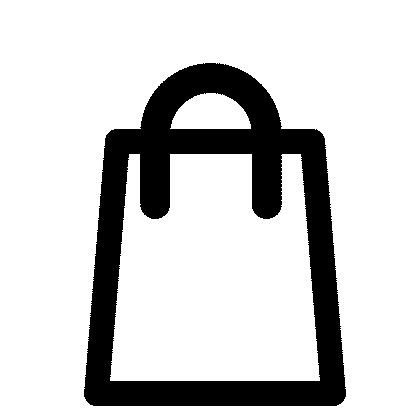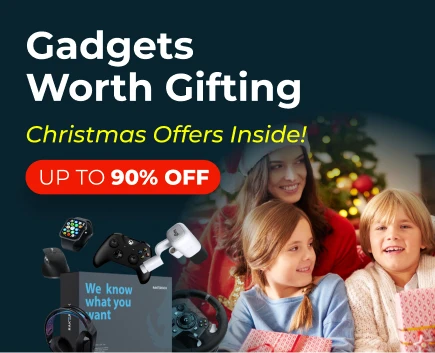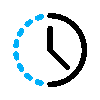Our customers say
They love us
Turn Your Tablet Into a Power Tool with a Logitech Keyboard from RakeRock
Tired of tapping out emails on a touchscreen? Give your fingers a break. A Logitech tablet keyboard turns your tablet into a real typing machine — perfect for work, school, or just getting things done faster.
At RakeRock, you’ll find top models like the Logitech keyboard tablet for iPad, Logitech keyboard for Samsung tablets, and universal options that work across iPadOS, Android, and Windows. Whether you're going for a new model or a certified reconditioned one, everything’s quality-checked and ships fast across the U.S.
Why Logitech?
Logitech tablet keyboards are built for comfort and performance — and they just work:
- Typing feels natural, with responsive keys and a layout that mimics a real laptop;
- The Logitech Bluetooth tablet keyboard line offers easy, stable pairing — some even let you switch between devices with a tap;
- Compatibility. Whether you’re on iPadOS, Android, or Windows, Logitech has a keyboard for your setup — including the Logitech tablet keyboard for Android.;
- Lightweight designs make them perfect for travel. Some, like the Logitech tablet case with keyboard, also protect your device and offer a built-in stand.
No matter which model you choose, you're getting durable, reliable design made for real use — not just occasional typing.
Explore Top Picks at RakeRock
Whether you need a portable setup or a full folio case, we’ve got a Logitech keyboard for tablet that fits your workflow:
- Universal Folio. Works with most 9–10" tablets. Sturdy, simple, reliable.
- Keys-to-Go. Ultra-thin and spill-resistant — ideal for travel.
- Slim Folio / Combo Touch. Made for iPads, these cases bring full-key typing and trackpad support with shortcut keys built in.
Many models — including the tablet Logitech wireless keyboard lineup — come with extras like function rows, stylus holders, and powerful battery life. Most run for months (or even years) on coin cells; some are USB-rechargeable with weeks per charge.
Get the Most from Your Keyboard
To keep your Logitech wireless keyboard for tablet running like new, just follow a few quick tips:
- Pairing is simple — turn on Bluetooth, connect, and start typing. Some models include Easy-Switch buttons for toggling between devices.
- Clean it up — use a soft brush or cloth to keep the keys dust-free.
- Stay powered — watch for the low-battery light or recharge as needed.
A bit of regular care goes a long way to keeping things smooth and frustration-free.
Ready to Upgrade Your Tablet?
Whether you're working from a café, Zooming into class, or knocking out emails on the go — a Logitech tablet keyboard from RakeRock makes it all smoother.
Choose from wired or Bluetooth wireless, new or certified reconditioned, minimalist or folio-style. You’ll find something that fits your setup, keeps your wallet happy, and matches how you actually use your tablet day to day.
Shop now and level up your tablet game — fast shipping, solid support, and real quality, always.
What tablets are Logitech keyboards compatible with?
How do I connect a Logitech Bluetooth keyboard?
How long does the battery last?
How do I clean my Logitech tablet keyboard?
What if the keyboard won’t connect?